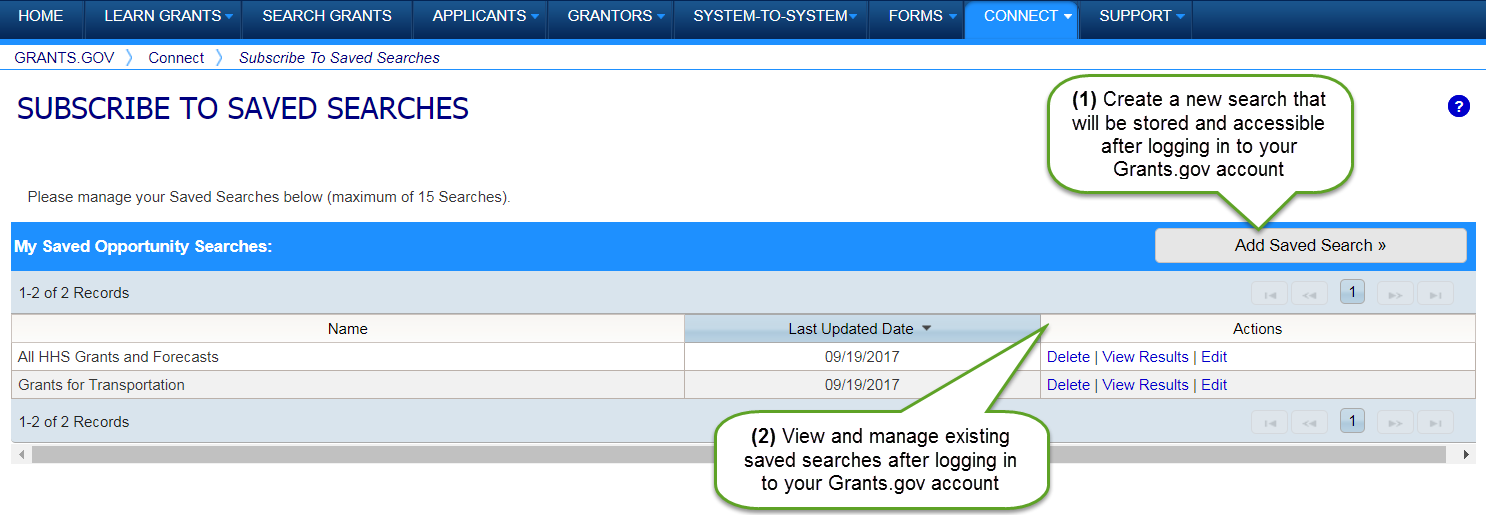
If you would like to subscribe to receive email notifications about grant opportunities associated with specific search criteria, such as funding instrument type, eligibility, and sub-agency, you may use the Subscribe to Saved Searches page. After creating a saved search, you may view the search results or modify the saved search in the Actions column.
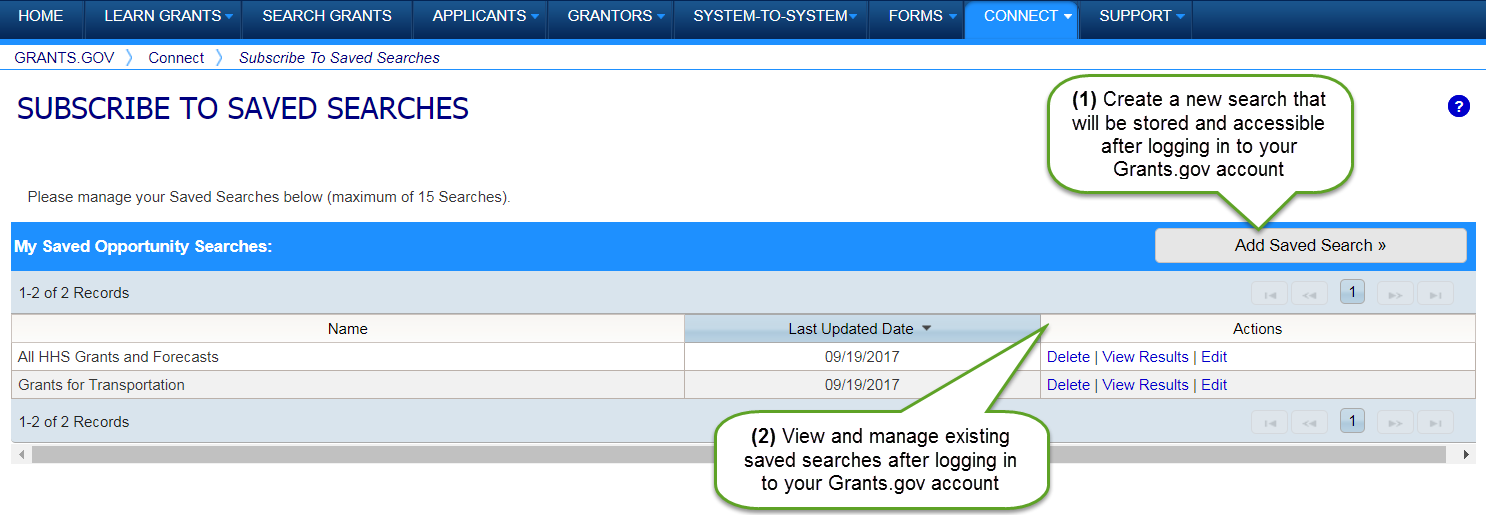
How to Create a New Saved Search and View the Search Results
Login to Grants.gov.
Click the Connect tab to access the Connect Center.
Click the Subscribe to Saved Searches link under the Manage Subscriptions header.
Click the Add Saved Search button.
Enter a descriptive title for the saved search in the Saved Search Name field.
Specify search criteria using the fields in the Enter Saved Search Criteria section. Refer to the Search Grants help article for assistance with searching for grants in Grants.gov.
Click the Save button to save the search.
Click the View Results link in the Actions column to review the search results from any existing saved search.
Click the Edit link in the Actions column if you wish to expand or narrow the saved search.
Click the Delete link in the Actions column to permanently remove this saved search. You may manually re-create a new search following the steps above.
How to Save a Search on the Search Grants Tab
Login to Grants.gov
Access the Search Grants tab.
Enter search criteria.
Click the Save Search button.
Enter the Saved Search Name field.
Confirm that the search settings are what you wish to save. The search criteria entered on the Search Grants tab will appear on this page.
Click the Save button.